How to create a crystal report on SAP ECC table or view
Using cystal reports you can create a report based on a table or view in SAP ECC. This is useful when you need real time access to the data and don't want to go through tedious process of extracting it first to BW and creating a reports based on that data in BW or creating ABAP reports in SAP ECC. The crystal reports can then easily be published to BOE portal.
Setting up SAP ECC for Crystal Integration :
You need to import a set of ABAP transports into your SAP ECC system to enable integration between crystal reports and SAP ECC system. You can find these transports in SAP Service Market place. These transports will enable a set of crystal related transaction codes in your ECC system using which you control which tables, views or FM enabled for crystal access. It also allows to setup row level security on these tables.
Creating a Simple Crystal Report on top of a SAP ECC Table :
In this example we will create a simple crystal report on MARM table to get material number and Alternative Unit.The first step is to enable crystal to access the table MARM. For this, go to transaction code /CRYSTAL/RLS in the ECC system
You see a check box "Allow Access only to the tables specified above"at the bottom of the screen. If this is not checked by default crystal can access all the tables. If you want to restrict the tables crystal can access you need check this check box and maintain the list of tables. To add a new table enter the table name and click create. Then you need to use an existing authorization object or create a new auth object to go with it. Your security admin should be able to help you with this.
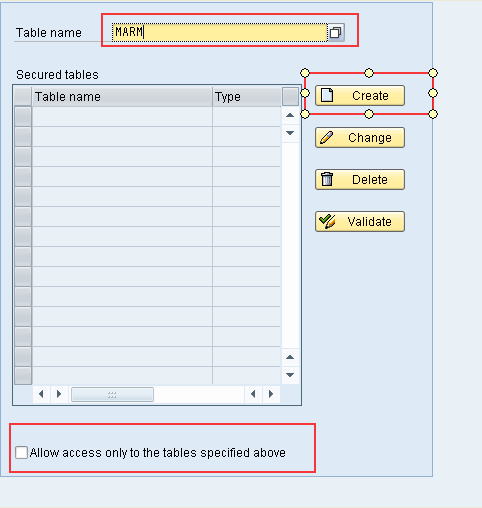
Lauch cystal reports and click on new report icon and then expand "SAP Table, Cluster or Function" under "Create a New Connection". This should prompt you to select your ECC system and click next and login.
You will see the connection you just created under "My Connections". Right click on your connection and select Options. In the selections you can contorl the tables/functions that will appear under that particular connection.
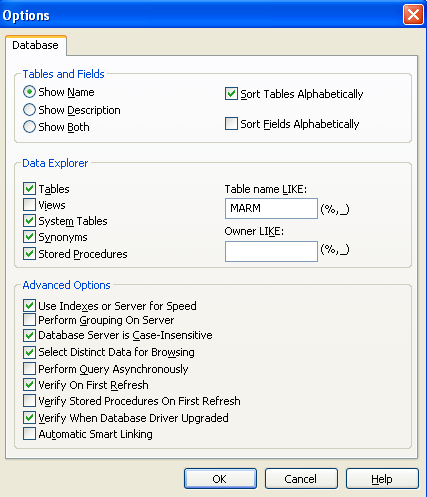
Click ok an then select refresh from the connection context menu. Now you will see MARM table under the connection as shown below.
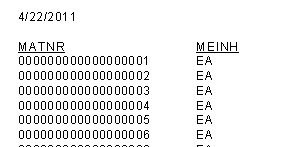
Select table MARM under DD and click right arrow to move to selected tables.
Click next and next and select the fields to be displayed in the report and group by fields if any and finally finish.
The report will display the selected fields.
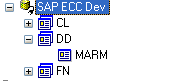
You can save this on to your desktop or save it to Business Objects Enterprise Server.
You can also create parameters, filters see below tutorials for more information on this.
Other Resources and Tutorials:
Crystal Reports 101 - How to create a blank report? - Video
Crystal Reports Formatting - Video
Crystal Reports Formulas - Video
Crystal Reports Sorting, Grouping and Totalling - Video